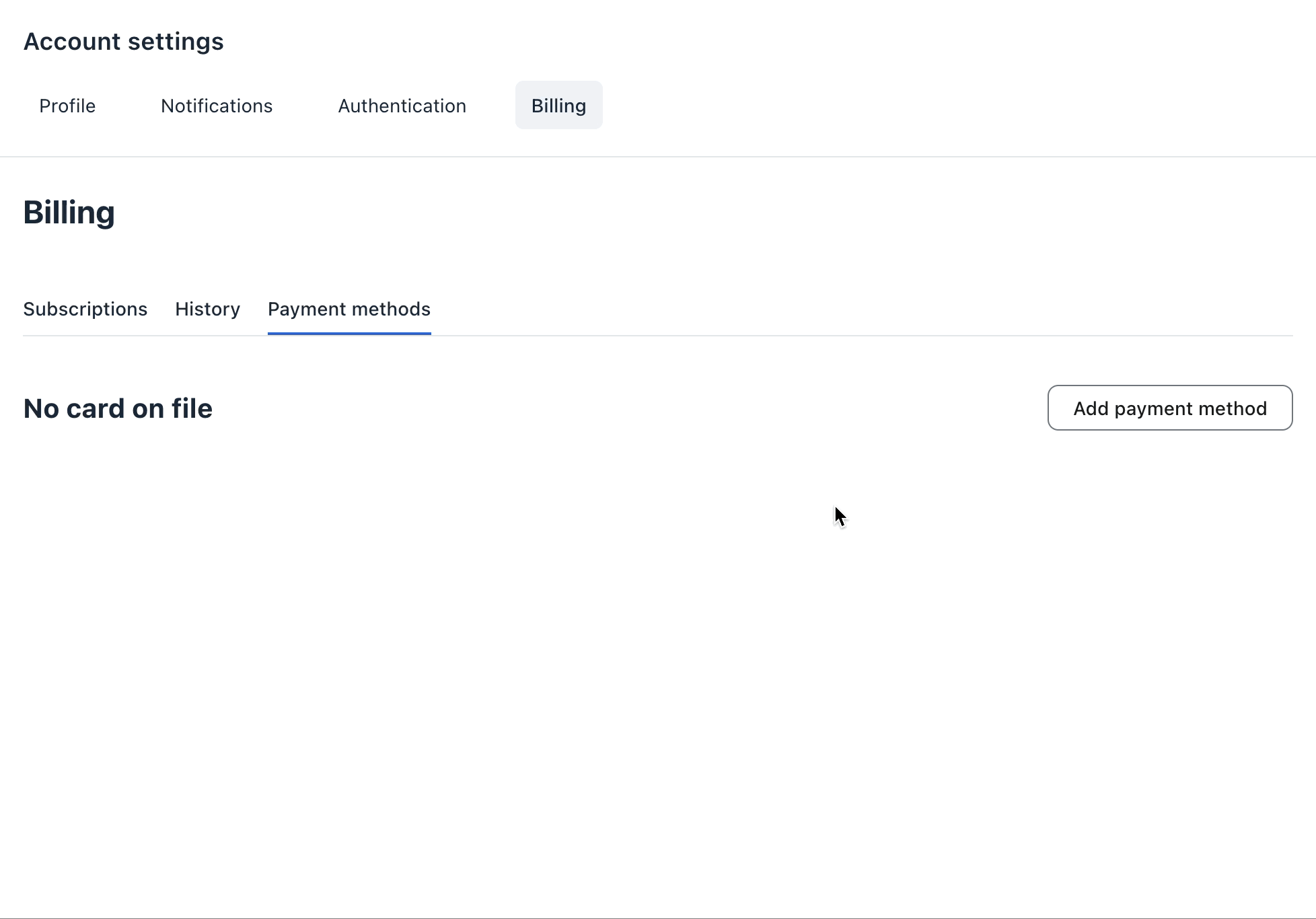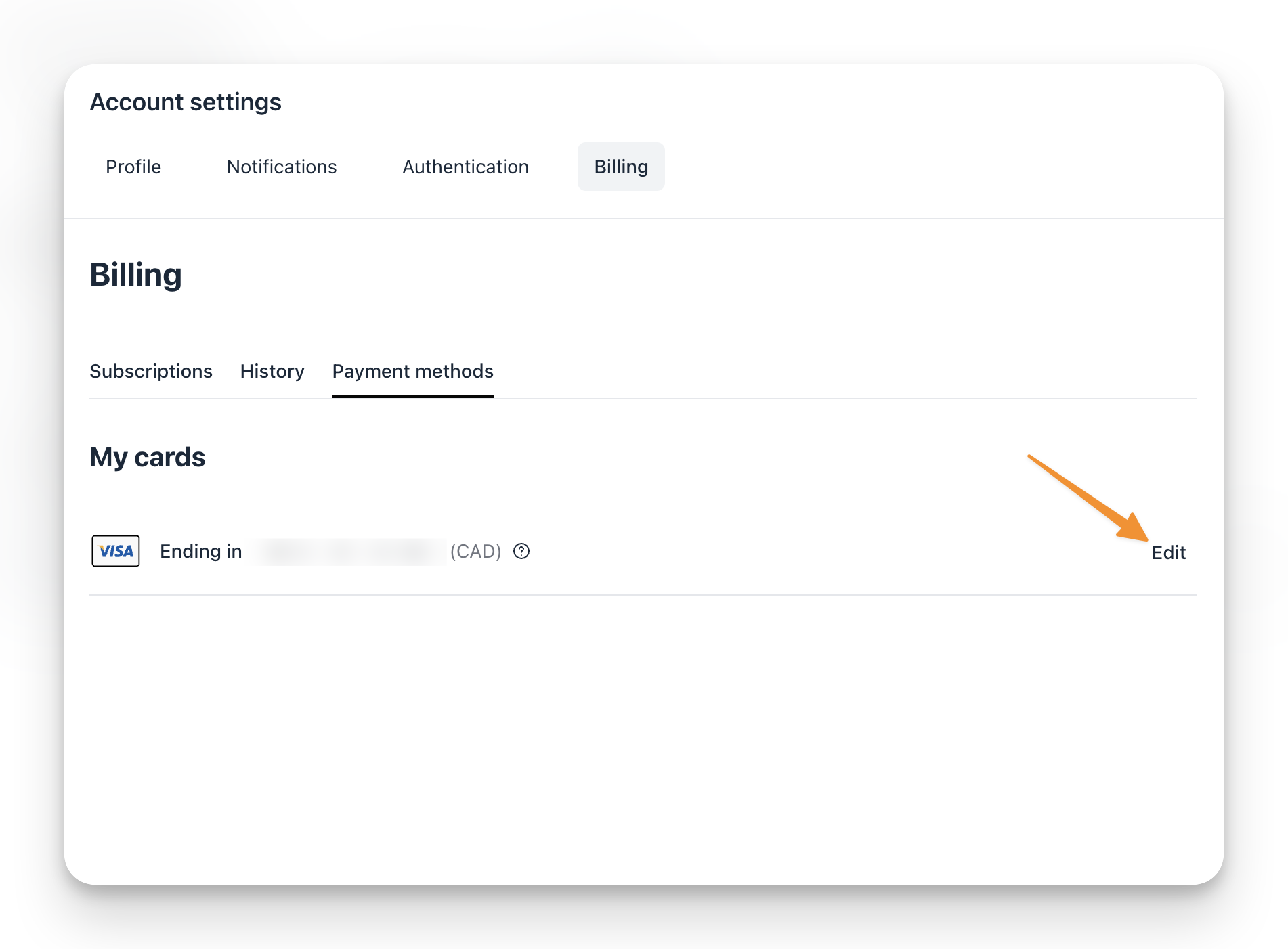How to Update Credit Card or Billing Information
This article will walk you through the steps to add or update your existing payment method from your billing page.
Supported payment methods and currencies
When adding a payment method for paywall purchases, we support the same online card brand payment methods as Stripe. You can utilize cards that are linked to a debit or credit account at a bank or financial institution. See here for a full list.
If you pay in a currency that is different than the one accepted for the paywall, your bank will apply a conversion rate.
Access the billing page
To access the billing page, click your profile photo in the community header → Billing.
Add payment method
If you have subscribed to a membership that has a trial duration, you can add a payment method before the trial expires to continue with the membership on a paid plan.
❗Important: You can only add one payment method to your billing.
To add a payment method:
- Navigate to the Payment methods tab on your billing page.
- Click Add payment method.
- Add Card details.
- Currency: This will be pre-selected based on the currency of your subscription.
- Click Save.
Update payment method
If you already have a payment method added to your membership, you can update it anytime.
❗Important: Updating your payment method will replace the existing payment method you have stored in the billing.
To update a payment method:
- Navigate to the Payment methods.
- Click Edit beside the payment method.
- Add card details.
- Click Save.